Multi-car digital systems have revolutionised slot car racing.
Scalextric ARC Pro is enormous fun and offers amazing realism, but – like all digital slot car systems – it is complex and takes some time and effort to learn. Here are some tips to help you get the most out of your first Scalextric ARC Pro set.
If you want to see our full range of Scalextric Sets, then head over to the website: www.jadlamracingmodels.com/scalextric/sets-layouts
Preparation
An ARC Pro set is not something you can expect to unwrap on Christmas morning and have running with all its features in five minutes. That is a recipe for disaster. Preparation is key. With permission from Santa, spend some quiet time before the big day trying out the set and reading through the instructions and the ARC Pro Quick Start Guide – both of which are included in the box. You’ll also need to grab a pair of AA batteries for each controller in the set – good quality alkaline batteries are recommended. I’d also be very tempted to add some borders and barriers – they allow you to drift the cars around the corners. For the ARC Pro 24h Le Mans set you’ll need: three packs of C8228 outer borders (12 in total), one pack of C8225 inner borders (4 in total) and one pack of C8223 straight borders (4 in total).
You might want to refer to the ‘Getting Started with a New Scalextric Set’ blog post and follow the basic instructions of photographing the box contents, laying out the track as per the set instructions, practice connecting the track pieces together and checking everything works as it should. Getting the basics right is especially important for digital sets.
Digital and Analogue
You’ll see these two terms used a lot and it’s useful to understand what they mean:
‘Analogue’ describes traditional one-car-per-lane racing. The controller feeds electrical power to the metal track rails depending on how hard you pull the trigger. The car picks up the electricity via its braids and the electricity powers the motor. The connection between finger and motor speed is physical, direct and ‘analogue’.
Digital is different. It is multi-car racing with lane changing. The digital powerbase feeds a constant amount of electrical power to the track – about 15 volts. When you pull the trigger on the controller, the digital powerbase converts this data into a digital signal that it sends through the track rails and is picked up by a car’s digital decoder ‘linked’ to that controller. The decoder – usually just called a ‘chip’ – then regulates the amount of the power available to the car’s motor. There are other digital signals sent from the controller to the powerbase and to the car chip – usually when the lane change or brake button is pressed on the controller.
What that means in practice is a car must be fitted with a decoder – or ‘digital chip’ – to function on a digital track. Many Scalextric cars are labelled DPR – or Digital Plug Ready – this does not mean they are digital. It means they are analogue cars you can easily convert to digital using the C8515 digital plug (C8616 for Formula One cars). Non-DPR cars – usually older models or cars with the motor in the front – can be converted using the C7005 retro-fit chip, a process which requires a soldering iron and basic soldering skills.
If you put a non-digital Scalextric car on a digital track, it will sit there and hum. The lights (if it has them) will also stay on. This is because the powerbase supplies alternating current (AC) to the track, so the motor is rapidly switching from forward to reverse. The easiest way to tell if a car is fitted with a digital chip is to look underneath – there will be a tell-tale LED poking through the bottom of the car, just behind the guide blade.
Digital / Analogue Mode Switch
ARC Pro has a handy feature that allows you to switch between digital mode and an analogue mode. This means you can race up to six digital cars in digital mode or two non-digital cars in analogue mode. No lane changing is possible in analogue mode. Digital cars will function in analogue mode, but they will feel rather odd when you drive them – no brakes, rapid acceleration and difficult to control. The best thing is to keep digital cars for digital and analogue for analogue. The C8515 digital plugs can be easily swapped between DPR cars.
It is a good idea to label the switch on the ARC Pro powerbase. The front position (nearest to the track) is analogue and the back position (away from the track) is digital.
Start Simply
As with any new set, build a circuit that is suggested in the instructions. With a digital set, pay close attention to where the powerbase is located and which way round the lane changers and powerbase are positioned. Don’t forget to put batteries in the controllers and switch them on – the red LED should light up.
When you have the track connected, it’s time to plug the power adapter into the ARC Pro powerbase and have some fun! Begin with getting to know the hardware – leave connecting a smart device and the ARC app until later.
Start by driving the cars. New sets have the cars and controllers already connected. When you get new cars and controllers you’ll need to learn the connection process outlined in the Quick Start Guide – but you can forget that for now. When you turn on a controller, a green LED will light up on the ARC Pro powerbase. When you pull the trigger, one of the cars will move.
Lane Changing
Once you’ve driven a few laps, try changing lanes by using the top button on the back of the controller. You will need to push the button about a straight before the lane change piece and then hold until the lane change has taken place.
The lane change straights have a sensor at the start of the track piece which is triggered by the car’s decoder LED flashing. When you are holding the lane change button on the controller, this will cause the lane change ‘flipper’ to open and your car will change lane. If you are not holding the button, the decoder will tell the lane changer to close the flipper – and your car will go straight on.
The flipper does not spring back automatically. After a successful lane change, it stays open until the next time a car passes the sensor and tells it to stay open or close. This has three implications. The first is if you are following another car very closely – you risk changing lanes (or not changing) based on what the car in front does. It’s always a good idea to hang back a little.
The second implication is if the sensor is not triggered, your car will go through an already open or closed flipper, whether you are holding the lane change button or not. This can happen if the lane changer is directly after a corner (the car swings out and the LED and sensor do not line up) or if the LED or sensor are dirty. A sharp blow of air in the track sensor usually does the trick – or a quick clean of the LED with a damp cotton bud.
The third thing to remember is for analogue mode – you will need to check all the lane changers are pushed to the ‘closed’ position before starting an analogue session. If you are just running a few laps to test a new car, that should be sufficient. If you are planning some full-on analogue racing, some ARC Pro users prefer to put a little tape (e.g. Scotch Magic) to hold the flipper closed. However, you must remember to remove the tape before switching back to digital.
Digital Racing Manners
There are good manners and bad manners when it comes to digital racing. Having up to six cars on two lanes can be chaotic – and someone needs to create some order out of that chaos. Your rules are your choice, although there are some ideas pulled together from nearly two decades of Scalextric digital racing in the ‘Digital Driving School‘ post. The essential mantra is ‘No Contact’ – easier said than done, but good to aim for. No-contact racing maximises the fun and the realism, while minimising the car damage and the risk of tempers boiling over.
Introducing the ARC App
Once you are enjoying driving your digital track, changing lanes, overtaking and getting to grips with ‘no-contact’ racing, it’s the perfect time to take a look at the software side of things – the Scalextric ARC app. This takes the realism to another level and it is very tempting to just jump in and turn on all the features immediately. Please don’t.
The most important step is to make sure you have everything set up so you can count laps. This is covered in quite a lot of detail in the ‘ARC Pro & Lap Counting‘ post. It is vital you get a hang of this process before moving on – it’s something that trips up a lot of people.
Once you are confident the cars are counting laps and you can set up a basic race, start exploring the various race formats and then the various features. Try one feature at a time and gradually dig deeper into the menus. It is a complex app – which is why it’s so realistic – but most people find it is easy to explore and to learn. To help that process along, do look out for the various How To posts that focus on race formats and ARC app features.
To get the most out of the ARC app, you will need a pit lane for making pit stops. The three and four-car sets have a pit lane included, but the basic two-car ARC Pro set doesn’t. There is a separate How To article looking at what you need for the ‘Ultimate ARC Pro Upgrades‘. A pit lane, plus the borders and barriers mentioned earlier, are both important first upgrade steps.
Trouble-Shooting
The learning curve for any complex system is steep. That’s why the suggestion to take things slowly with ARC Pro is so important. Start with learning how to use the hardware before you move on to the ARC Pro app. Always use the set instructions and the ARC Pro Quick Start Guide – both of which have some basic trouble-shooting information and guides to the LED error warnings. And use the ARC Pro resources on this Jadlam blog and website.
If you come across a problem, always ask the question “is this a hardware or software issue”. The easy way to answer that is to close down the app and run with the basic hardware – is the problem still there? If yes, try different controllers or cars or check the track. By trial and error, you will get to the bottom of what hardware component is causing your problem. If the problem has vanished when you close the app, it is probably a software issue. Treat it as you would any other app malfunction – hard stop the app, reboot the device, delete and re-install the app. Try using the app on another device and with another operating system (iOS, Andoid, Amazon Fire).
My experience of ARC Pro is that problems are often very simple – usually something like a poor track connection or a misaligned braid plate that will affect any basic analogue set. Because ARC Pro is a complex system, we often assume it’s a complex problem. Start from the basics (e.g. turn the powerbase off and back on) and then work up.
Help & Advice
If you have a problem with your ARC Pro set that can’t be solved using the instructions or the Quick Start Guide, do check the FAQs and the various How To blog posts on this site. If those don’t help, then contact us for support.



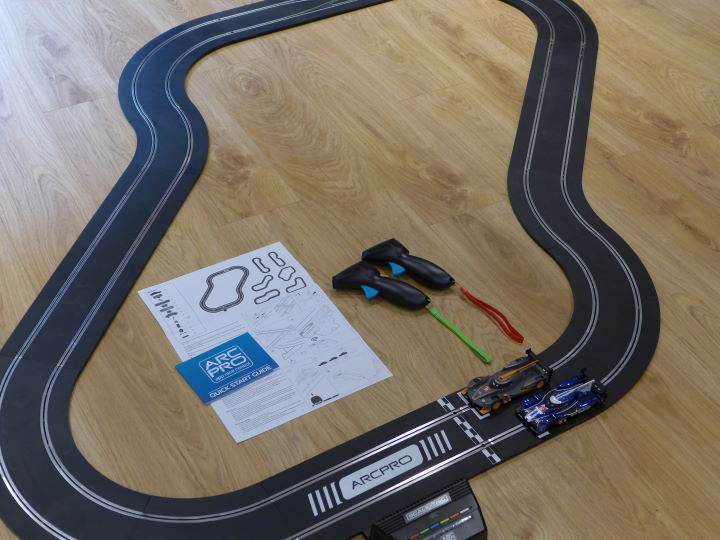






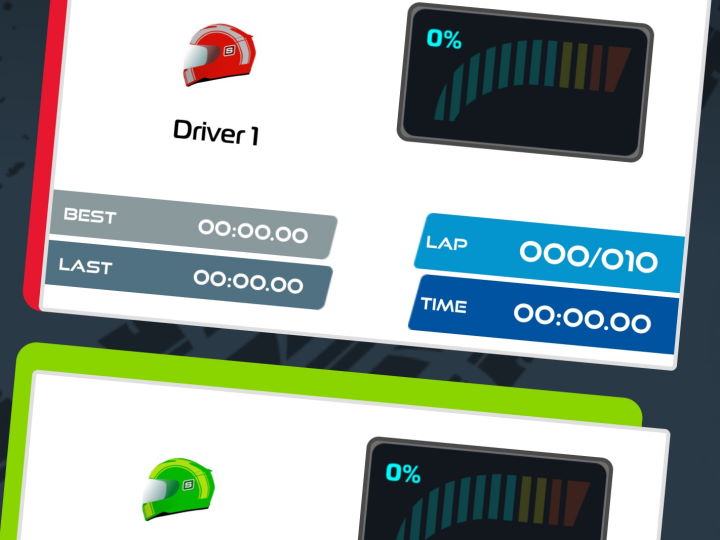

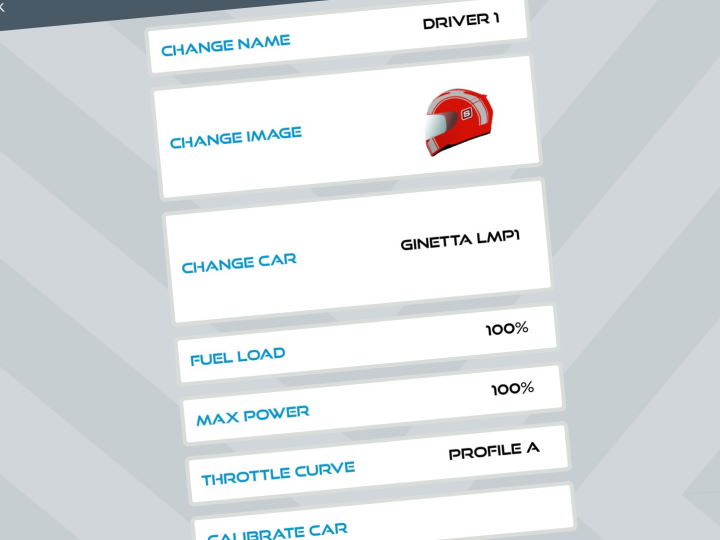
Hi. I have recently bought the Arc Pro powerbase from yourselves. I have set it up and although it works in both digital and analogue, I am struggling to control the speed when in digital mode. The cars seem to run on a bit after releasing the trigger rather than slow down. Before the Arc Pro, I had the basic 4 car digital base without these problems. Any advice would be appreciated.
Many thanks
Nige