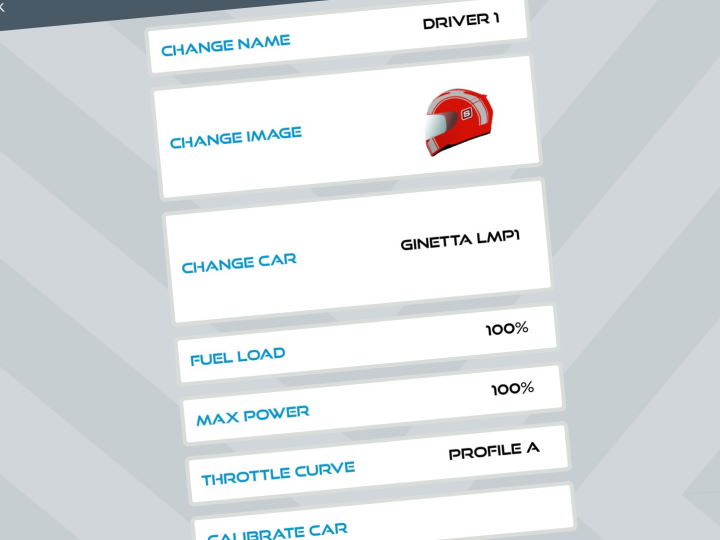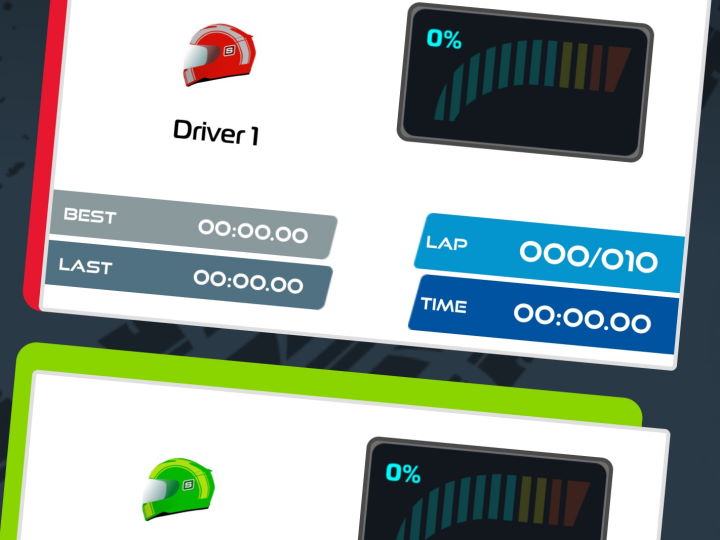The most up-to-date and fully-featured digital system from Scalextric is ARC Pro…
There’s a good Quick Start Guide included in the ARC Pro sets and upgrade kit, but there are gaps in the information that catch out beginners and experienced racers alike. The most frustrating is not being able to count laps when you launch the ARC app for the first time.
There are a number of elements to this process – and most of the them have to do with colours.
The most basic thing to remember is laps will only be counted when cars travel from right to left across the powerbase. This is because two separate sensors must be triggered in the correct order – one sensing the guide and the second picking up flashes from the LED that pokes out the bottom of the car.
The LED must line up with the sensor at the bottom of the slot. Because cars can swing out around a corner, it is always best to place at least a half-straight (preferably a full straight) between a corner and the powerbase – that ensures everything is lined-up nicely for the sensor. For the same reason, it’s also an idea not to have a lane changer or pit exit piece just before the powerbase. For a slightly different reason, you shouldn’t place the powerbase just before a lane changer or pit entrance – it is preferable not to be pressing the lane change button when you cross the ARC Pro powerbase sensors.
Now let’s move on to the colours…
The first sensor is triggered by the car’s guide blade and the guide needs to be black for it to work. That’s not a problem with all Scalextric, Slot.it and Policar models sold on the Jadlam website. However, the NSR cars come with white guides, a few older Scalextric cars had blue guides and – although the standard guide is black – the replacement red ‘shallow’ guide for the Carrera cars is red.
NSR cars can be fitted with a black Slot.it SICH10 guide or the white guide can be painted with a good quality permanent black marker pen. The old Scalextric cars can be fitted with the C8145 short-stem guide (black) or use the black Sharpie to paint the blue guide.
For the Carrera cars, the red guide included in the box is required for Scalextric track – it is shallower, thinner and shorter to fit the smaller Scalextric slot. There are three options – paint the red guide black; cut and sand down the standard guide so it is the same depth, thickness and length as the red guide; or buy the BRM S-126 black Carrera shallow guide.
Next is what I call the ‘Rule of Three Colours’ and is what trips up people the most…
The three steps are:
• Connect Controllers (pages 8 & 9 of the Quick Start Guide)
• Connect Cars (page 10 of the Quick Start Guide)
• Car/Driver set-up in the ARC app.
You should understand the first two stops as you’ve read and memorised the ARC Pro Quick Start Guide. A controller connected to red on the powerbase will control a car also connected to red. In the 2-car ARC Pro sets, the controllers and cars are already connected to red and green – plus blue for the 3-car set and yellow for the 4-car sets. When you buy more cars and controllers, you’ll learn how to connect them.
To count laps, the car connected to red needs to be set up with the red driver tile in the app. Hence the ‘Three Colours’ – car, controller and driver tile – all have to be the same colour or you won’t count laps. When you launch the app, the drivers are listed in colour order (red through to white) in the Choose Driver screen, so if you have set up a two-car race, you’ll have red and green available. A four-car race will have red, green, blue and yellow. And so on… The car connected to red on the powerbase must be setup in the first tile – which has a red border.
Although I’ve used the ARC a lot, I like to keep things simple. It is possible to toggle the driver colours on and off in the set-up menu – to choose a race with white, yellow and green, for example – but the app can get glitchy and I get easily confused. I tend to run with the default order.
To make the race screen as clear as possible, I prefer using the coloured helmet icons in the app rather than car pictures. So red always has the red helmet in the set-up tile, green has the green helmet etc. It can help to attach a small coloured dot to each of the cars after connecting to the powerbase – or keep a list on a piece of paper. The ARC controllers have coloured lanyards that should always correspond to the colour they are attached to on the powerbase.
If you still have problems with lap counting, then trouble-shoot what’s going on – is it only one car, one chip, one lane, every lap or just occasionally? Do cars count laps in analogue mode? Just checking those things will probably help you diagnose and solve the problem. If not, there are experienced digital racers on social media and the official Scalextric Forum who will help and advise.